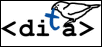RoboHelp 10 Review
By
Tony
Self
RoboHelp has been around for a long time; in fact, for 21 years. Adobe's
latest release of RoboHelp is badged as version 10, but this is actually the
18th version to have appeared under the banners of BlueSky, eHelp, Macromedia,
and Adobe since 1991. (See
The Definitive Guide to RoboHelp Version
Numbers
by Column McAndrew.)
It is probably fair to say there are three categories of buyers for
RoboHelp 10: existing users (upgraders), users of other HATs changing to
RoboHelp (migrators), and new HAT users. For upgraders, RoboHelp 10 has a warm
and comfortable vibe, because it retains the look-and-feel of versions since
RoboHelp 8. For migrators, RoboHelp 10 has many similarities with most other
HATs. Apart from getting used to a different nomenclature, migrators will have
little difficulty in transitioning to RoboHelp. New users, however, may well be
dismayed at the ageing interface that looks like it came from the last century.
Balance is hard to achieve. One of the complaints about Microsoft Word
is that existing users have to re-learn the product each time a major interface
changes is made, and learn a whole new vocabulary of ribbons, quick parts, etc.
But new users seem to have less trouble, and Word 2010 is, for example, far
easier for a novice to use than Word 97.

RoboHelp 10 interface - comfortably familiar yet
dated
A product review of RoboHelp 10 presents the reviewer with the question
of what audience to write for. A review explaining how version 10 is different
from version 9 doesn't provide any illumination for a potential new user. And
describing the perennial features of RoboHelp doesn't help an experienced user
decide whether to upgrade. This review attempts to satisfy both audiences by
describing the new version in a broader context, but the Adobe Web site
provides a What's New page that current RoboHelp users will find to be a useful
addendum to this review.
Staying Relevant in the Mobile Revolution
The Adobe team must be used to these sort of dilemmas in working out
how to keep a successful but ageing product relevant and vital. When you think
about it, the basics of topic-based Help authoring haven't really changed since
the dawn of hypertext. All hypertext systems are made up of two building
blocks: topics and links. An authoring tool has to provide easy and efficient
ways to create topics, and to manage links (including specialised linking
devices such as tables of contents and indices). While there are different
architectural approaches, once a tool has chosen a particular architecture, it
only takes a few versions before the topic and link authoring is pretty much
optimal. And RoboHelp has had optimal topic and link authoring for many years.
So, why are there new versions at all? The reason is that while topic
and link authoring hasn't changed, the rest of the
"ecosystem" has. The operating system keeps changing. User
expectations change. The need for content re-use and single-sourcing grow. The
size, resolution and number of desktop monitors are all increasing. The
underlying Web technologies change. Flash is giving way to HTML5. But most
importantly, the delivery platforms have changed dramatically. A delivery
platform is a fancy term for the way in which you distribute your documents to
your audience.
And let's not overlook that HATs are no longer just Help Authoring
Tools. They are single-source authoring and publishing tools. You can use
RoboHelp to create a printed manual, a Web site, an eBook, and a Help system
suitable for display on a mobile phone from the one single set of source topics
and links.
Output Formats
As expected, the changes in RoboHelp 10 mainly concern document
delivery. Creating user assistance for mobile devices such as smart phones and
tablets is a new challenge for technical communicators. RoboHelp now provides
the following
"single source layouts" as standard:
-
Multi-screen HTML5 (for
multiple mobile and desktop devices)
-
eBook
-
HTML-based WebHelp and
WebHelp Pro
-
FlashHelp and FlashHelp
Pro
-
Microsoft HTML Help
-
JavaHelp
-
Oracle Help
-
Eclipse Help
-
Adobe AIR Help
-
Printed documentation
(Word and PDF)
The new output that opens new horizons is multi-screen HTML5. The name
is a bit confusing, but it means that in the one single source layout (SSL) you
can define how HTML5 output will appear on many different device screens. If
you are writing content for publishing to Apple iPads and Samsung Galaxy
tablets, for example, you can configure the multi-screen HTML5 SSL so that it
has instructions for display on iPad, and instructions for display on Galaxy.
(This is a simple example... your multi-screen SSL could have separate
definitions for a dozen different device screens, if needed.) These different
screen variants within an SSL are called
"screen profiles".
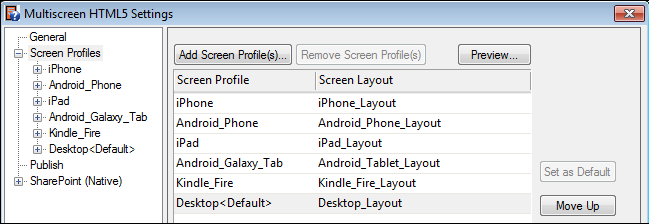
Typical screen profile configuration for Multi-screen HTML5
output
The particular mobile devices that we may need to publish for, in mid
2012, include Kindle Fire, eBook readers, iPhone and iPad, and Android phones
and tablets. You can be sure that in 12 months time, or six or three months
time, there will be a new set of devices, such as
pico-projectors. Consequently, RoboHelp
allows for you to define your own
"screen profiles": the characteristics that define a
device's screen. For example, if you need to deliver documents to users with
Android-based smart TV units (those that can display mobile phone apps on a TV
screen) with a resolution of 1920 x 1080, you can create a new screen profile
based on the Android phone profile to suit.
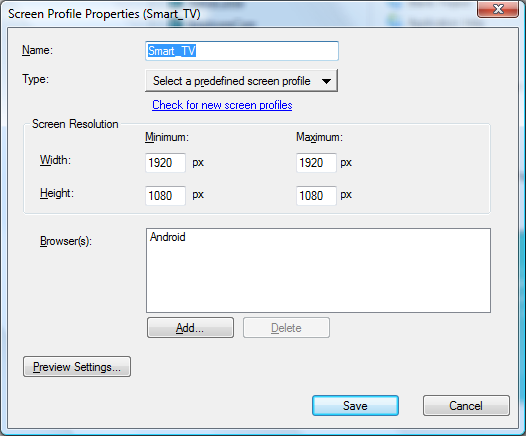
Adding a new screen profile in RoboHelp 10
You would then need to nominate an accompanying
"screen layout" from the collection of 18 provided with
RoboHelp (at least 20 more can be downloaded if required!), or create your own
to define how the content and navigation blocks are displayed within the
profile. Finally, you would need to modify the cascading style sheet, or CSS
(more on that later).
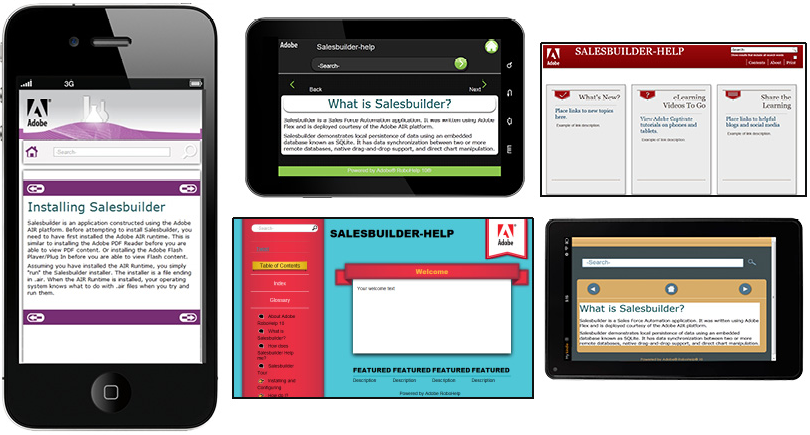
Examples of different output layouts now possible
If a new pico projector becomes popular enough, Adobe will release new
screen profiles and layouts with characteristics. Links in the profile and
layout dialog boxes allow you to quickly check online for new Adobe additions.
"Screen layouts" are to the multi-screen HTML5 SSL as
"Skins" are to the legacy WebHelp SSL. However, while skins
allow you to control the look-and-feel of the navigation elements of the
tri-pane design, screen layouts allow you to define precisely how every
different block will be displayed on the screen. This means you can define
columns, have tables of contents in different locations, choose where the
search panel and search results will display, etc. The result of this is
profound flexibility and control. The
"Desktop Social" sample screen layout (below) provided with
RoboHelp, although not pretty, shows the extent to which the layout and design
can be controlled. A lot of thought has obviously gone into profile and layout
configuration.
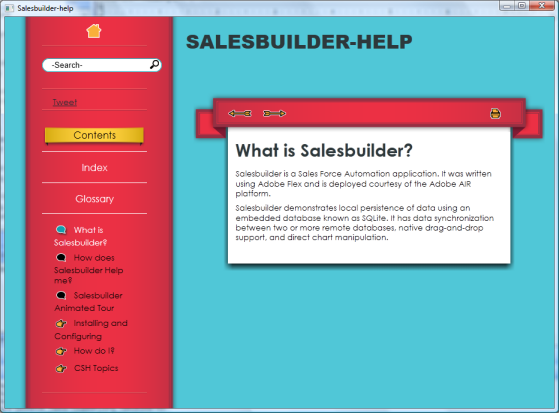
Sample Screen Layout in RoboHelp 10
The term
"HTML5" crops up a lot in RoboHelp 10. HTML5 is a new
version of the HTML standard with extremely rich multimedia support, and was
developed to provide a better environment for mobile device apps. At the risk
of over-simplifying, HTML5 lets you have Flash-like features in Web pages
without using Flash. Features that used to be implemented with embedded
objects, JavaScript and DHTML can now be created in HTML. From the RoboHelp
perspective, this means that frames, expanding/collapsing tables of contents
and navigation toolbars can be generated as HTML5 during the publishing
process. The downside at present is that not all desktop browsers fully support
HTML5 (although most mobile browsers do).
The proliferation of screen resolutions and sizes has also elevated
the importance of the
"media" feature built into CSS many years ago. RoboHelp 10
now provides good support for the media rules and media queries. In short,
media rules allow different formatting to be defined for different reading
media (such as print media, TV media, screen media, etc). Media queries allow
rules to be set based on the user's current screen resolution, along the lines
of
"
if the width of the screen is less than 640 pixels, use this 11pt
text size, otherwise use 14pt
".
While this talk of single source layouts, screen profiles, screen
layouts, and CSS media types might sound awfully complicated and unwieldy,
these settings are typically only made once, and for the entire life of your
project are selected by name in a dialog box.
eBooks and Mobile Apps
The multi-screen output opens up many opportunities for publishing to
configurations beyond the old tri-pane design, for some authors two other
outputs will be even more important. Version 10 introduces the ability to
publish content as native mobile apps (for Android or iOS), and further
develops eBook output options to include Kindle (.mobi) and ePUB 2.1 and 3
standards. Generating these types of output is as trivial as any of the
single-source layouts, which is as it should be. The work in developing
single-sourced documents should be in the writing, not in the generation.
PDF Review
Although introduced in an earlier version, the PDF Review feature has
slipped under the radar of some RoboHelp users. It allows the Help author to
produce a PDF version of the project suitable to send to reviewers and subject
matter experts. The reviewing features in the free Adobe Reader (not just the
fully-fledged Adobe Acrobat) allow comments to be added, and deletions,
insertions and edits to be marked up. The reviewed PDF document can then be
re-imported into RoboHelp, with callouts, insertions, deletions, replacements
and sticky notes all converted into tracked changes in RoboHelp. This very
slick feature seems impossible, but uses metadata in the generated PDF to
provide the association between the words and paragraphs in the PDF with their
source in the RoboHelp project.
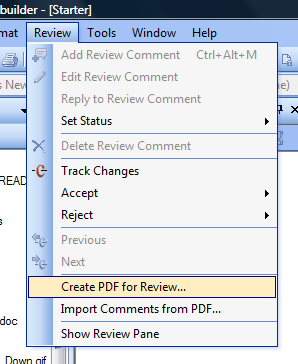
PDF Review export and import menu items in RoboHelp
10
If reviewers are also RoboHelp users, the Track Changes feature in
RoboHelp can also be used. This operates in a similar way to Microsoft Word's
Track Changes feature. Track Changes works better in a source-control
environment such as that offered by RoboSource (which is still bundled as part
of the standard RoboHelp product).

Tracked changes in RoboHelp
An addition to the PDF Review functionality, version 10 has two status
settings,
Sent for Review and
Review, which make it easier to track which topics
have been generated into PDF Review documents. Another PDF Review change in
version 10 is support for conditional text and dropdown text.
Authoring
One of the strengths of RoboHelp is the authoring interface itself.
While there are some aspects that new users take a while to get used to, an
experienced user can work very quickly and efficiently. Provided you use the
features the way they are intended to be used, RoboHelp lets you concentrate on
the task of writing by separating the formatting into separate presentation
layer files. These presentation layer components include master pages (once
known as templates), CSS files, skins, and the aforementioned screen layouts
and profiles. The
"bread and butter" work remains crafting words, sentences and
paragraphs, which you accomplish using a refreshingly simple editor.
While there are no spectacular new features in RoboHelp 10, there are
scores of improvements across the entire breadth of the product.
-
The multi-file find and
replace utility has been improved and better integrated into RoboHelp.
-
Improved search engine
optimisation compatibility.
-
The CSS editor now
supports for some CSS3 features.
-
The scripting (to allow
automation of bulk tasks) now supports event-based triggers.
-
Authoring and publishing
from network drives is now possible.
-
Authoring using multiple
monitors is now possible.
-
HTML-based content can now
be tested locally with Google Chrome, in addition to other browsers.
-
Context-sensitive Help
APIs for Android and iOS mobile apps are now included.
-
When authoring, you can
preview the current topic in a multi-framed window with different screen
outputs in each frame. (This is very cool!)
-
A topic can be previewed
with different CSS media types set.
-
Baggage files, such as PDF
and DOC support files, can be excluded from (or included in) the full-text
search for HTML5 output.
-
Microsoft HTML Help (CHM)
output can be generated using a WebHelp skin, instead of the now dated standard
CHM rendition.
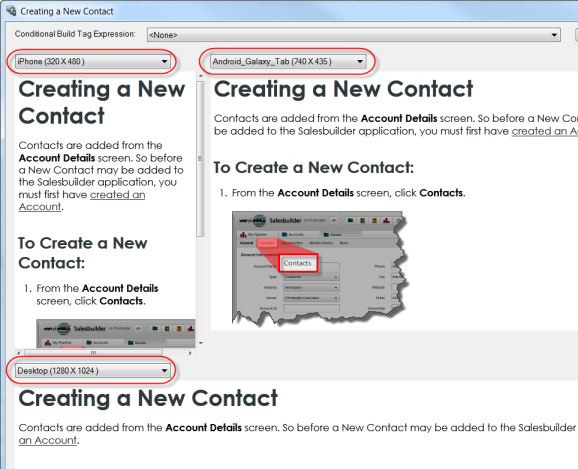
Multi-screen topic preview
Different existing RoboHelp users will appreciate different
improvements. For me, the best improvements have been allowing user-defined
variables (such as product names) to be used in topic titles and index entries,
and the addition of a code-based CSS editor to supplement the existing visual
editor. (The new code CSS editor has colour-coded text with
"smart auto-completion" and validation.
The ease of use of the basic features of RoboHelp is such that it can
lull new users into thinking that training is not necessary. This is almost
always a mistake, because some enormously time-saving features (such as
variables and snippets, or the reporting options) may be overlooked.
SharePoint Support
For authors working in a SharePoint environment, the new integration
in version 10 will be a godsend. Firstly, SharePoint can now be used for
version control of RoboHelp content. (You can alternatively continue to use the
RoboSource product, still shipped with RoboHelp 10, for source control, or any
other Microsoft SCC-compliant version control system.) Content can also be
reviewed using the SharePoint workspace. If you use the Resource Manager to
re-use content across different RoboHelp projects, that content too can be
controlled with SharePoint. Finally, Web-based output can be generated and
published natively to SharePoint, with a .aspx file extension.
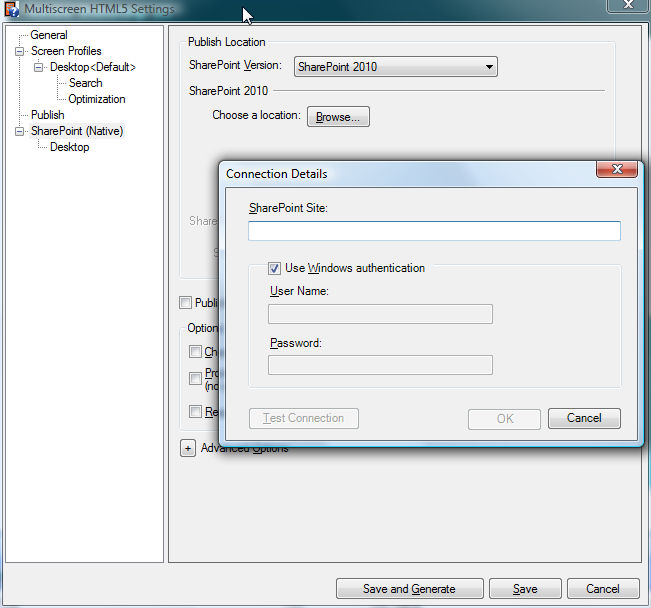
SharePoint publishing features in RoboHelp 10
If you haven't used RoboHelp before, a single source layout is a
delivery format; you work in the source format of XHTML, but output into one or
many delivery formats as required. Due to the greater complexity in document
delivery options, single source layouts can now be nuanced through
"screen profiles" and
"screen layouts".
DITA Support
DITA support is poor, but when you think about the emphasis on delivery
formats, this is not unexpected. DITA is about the separation of content and
form, whereas RoboHelp's new feature all relate around form, not content. FM is
central to Adobe's DITA strategy, so DITA authors wanting an Adobe solution
should look to Technical Communication Suite 4, which includes FrameMaker 11,
which is a powerful DITA editor and layout tool.
TCS 4
Although it can be purchased separately, RoboHelp 10 is part of
Technical Communication Suite 4 (TCS 4). This suite of products comprises
RoboHelp, FrameMaker, Illustrator, Acrobat, Captivate, Presenter, and Bridge.
The biggest change over the previous TCS 3 is that Illustrator is now in the
suite, instead of Photoshop. The suite is very cost-effective; as a rough rule
of thumb, if you need two or more of the products in the suite, buying the
suite will save money.
Adobe Hurdles and Help
While many of the broader Adobe approaches may be well-meaning, they
do provide hurdles that need to be jumped before using (or even installing)
RoboHelp. For example, to install RoboHelp you will need an Adobe ID. Some
people concerned with data privacy may greet this requirement with suspicion
and genuine concern.
It would be logical to assume that a market-leading Help Authoring
Tool would have excellent Help, but getting the Help running for the first time
requires lots of settings, downloads, and granting of permissions. RoboHelp 10,
along with other TCS 4 products, uses Adobe Help Manager (an AIR-based content
installation utility), which runs in the system tray to check for new or
updated content. This seems to complicate the Help invocation. On the bright
side, though, there have been welcome improvements, however, in the Help system
in RoboHelp 10. And there is a splendid array of online tutorials on the
Adobe TV site.
Conclusion
For existing RoboHelp users, upgrading to version 10 will enable them
to produce many different output formats to many different devices, and with
very little new to learn. The multi-screen HTML5 output in particular is
amazing, and will make it possible for Help authors to produce quality output
for the whole spectrum of new and emerging reading devices. But even the
venerable WebHelp output has been tuned up, with better search functionality.
Nearly all of the benefits of upgrading relate to the output, although the
scores of minor interface enhancements will no doubt improve productivity (and
in some cases eliminate niggling annoyances). None of the interface changes are
individually spectacular, but that should be expected in such a mature product.
If you are a user of another product thinking of migrating, RoboHelp
does much the same thing as other HATs, so you should make sure that the
benefits provided by RoboHelp outweigh the cost of learning a different tool.
Unfortunately, I have seen people switch tools because they were frustrated by
the apparent difficulty of using another tool, when unrealistic expectations,
or lack of training, were the root cause. Those people are invariably
disappointed when they find the new tool also needs investment in training
before it becomes familiar. (I have encountered people who use only the Word
import function of a HAT, and develop complicated authoring workflows to suit,
without understanding that content can be edited inside the HAT!)
If your existing tool cannot produce output to the types of devices
you need to publish to, then you should consider migrating to RoboHelp.
For users fresh to Help authoring, RoboHelp is a low-risk choice; it
is widely used, is robust, can produce the types of output typically (and even
atypically) needed, is easy for a
"lone writer" to use, and has a relatively small learning
curve. For organisations who already use other Adobe products, it is an even
easier choice.
What's New in Adobe RoboHelp 10
Multiscreen HTML5 in RoboHelp 10
RoboHelp 10 Reviewer's Guide
Technical Communication Suite 4
%20--%3E%0A%0A%3Csvg%0A%20%20%20xmlns%3Adc%3D%22http%3A%2F%2Fpurl.org%2Fdc%2Felements%2F1.1%2F%22%0A%20%20%20xmlns%3Acc%3D%22http%3A%2F%2Fcreativecommons.org%2Fns%23%22%0A%20%20%20xmlns%3Ardf%3D%22http%3A%2F%2Fwww.w3.org%2F1999%2F02%2F22-rdf-syntax-ns%23%22%0A%20%20%20xmlns%3Asvg%3D%22http%3A%2F%2Fwww.w3.org%2F2000%2Fsvg%22%0A%20%20%20xmlns%3D%22http%3A%2F%2Fwww.w3.org%2F2000%2Fsvg%22%0A%20%20%20xmlns%3Axlink%3D%22http%3A%2F%2Fwww.w3.org%2F1999%2Fxlink%22%0A%20%20%20xmlns%3Asodipodi%3D%22http%3A%2F%2Fsodipodi.sourceforge.net%2FDTD%2Fsodipodi-0.dtd%22%0A%20%20%20xmlns%3Ainkscape%3D%22http%3A%2F%2Fwww.inkscape.org%2Fnamespaces%2Finkscape%22%0A%20%20%20width%3D%2277.709106%22%0A%20%20%20height%3D%2227.523844%22%0A%20%20%20id%3D%22svg2%22%0A%20%20%20version%3D%221.1%22%0A%20%20%20inkscape%3Aversion%3D%220.48.4%20r9939%22%0A%20%20%20sodipodi%3Adocname%3D%22AddThis.svg%22%3E%0A%20%20%3Cdefs%0A%20%20%20%20%20id%3D%22defs4%22%3E%0A%20%20%20%20%3ClinearGradient%0A%20%20%20%20%20%20%20id%3D%22linearGradient3785%22%3E%0A%20%20%20%20%20%20%3Cstop%0A%20%20%20%20%20%20%20%20%20style%3D%22stop-color%3A%23fefefe%3Bstop-opacity%3A1%3B%22%0A%20%20%20%20%20%20%20%20%20offset%3D%220%22%0A%20%20%20%20%20%20%20%20%20id%3D%22stop3787%22%20%2F%3E%0A%20%20%20%20%20%20%3Cstop%0A%20%20%20%20%20%20%20%20%20style%3D%22stop-color%3A%23ececec%3Bstop-opacity%3A1%3B%22%0A%20%20%20%20%20%20%20%20%20offset%3D%221%22%0A%20%20%20%20%20%20%20%20%20id%3D%22stop3789%22%20%2F%3E%0A%20%20%20%20%3C%2FlinearGradient%3E%0A%20%20%20%20%3ClinearGradient%0A%20%20%20%20%20%20%20inkscape%3Acollect%3D%22always%22%0A%20%20%20%20%20%20%20xlink%3Ahref%3D%22%23linearGradient3785%22%0A%20%20%20%20%20%20%20id%3D%22linearGradient3791%22%0A%20%20%20%20%20%20%20x1%3D%2239.280788%22%0A%20%20%20%20%20%20%20y1%3D%2212.902368%22%0A%20%20%20%20%20%20%20x2%3D%2239.280788%22%0A%20%20%20%20%20%20%20y2%3D%2232.148937%22%0A%20%20%20%20%20%20%20gradientUnits%3D%22userSpaceOnUse%22%0A%20%20%20%20%20%20%20gradientTransform%3D%22matrix(0.66264012%2C0%2C0%2C1%2C0.37825171%2C0)%22%20%2F%3E%0A%20%20%3C%2Fdefs%3E%0A%20%20%3Csodipodi%3Anamedview%0A%20%20%20%20%20id%3D%22base%22%0A%20%20%20%20%20pagecolor%3D%22%23ffffff%22%0A%20%20%20%20%20bordercolor%3D%22%23666666%22%0A%20%20%20%20%20borderopacity%3D%221.0%22%0A%20%20%20%20%20inkscape%3Apageopacity%3D%220.0%22%0A%20%20%20%20%20inkscape%3Apageshadow%3D%222%22%0A%20%20%20%20%20inkscape%3Azoom%3D%225.6568542%22%0A%20%20%20%20%20inkscape%3Acx%3D%2221.742285%22%0A%20%20%20%20%20inkscape%3Acy%3D%22-12.594547%22%0A%20%20%20%20%20inkscape%3Adocument-units%3D%22px%22%0A%20%20%20%20%20inkscape%3Acurrent-layer%3D%22layer1%22%0A%20%20%20%20%20showgrid%3D%22false%22%0A%20%20%20%20%20fit-margin-top%3D%220%22%0A%20%20%20%20%20fit-margin-left%3D%220%22%0A%20%20%20%20%20fit-margin-right%3D%220%22%0A%20%20%20%20%20fit-margin-bottom%3D%220%22%0A%20%20%20%20%20inkscape%3Awindow-width%3D%221344%22%0A%20%20%20%20%20inkscape%3Awindow-height%3D%221419%22%0A%20%20%20%20%20inkscape%3Awindow-x%3D%220%22%0A%20%20%20%20%20inkscape%3Awindow-y%3D%2219%22%0A%20%20%20%20%20inkscape%3Awindow-maximized%3D%220%22%20%2F%3E%0A%20%20%3Cmetadata%0A%20%20%20%20%20id%3D%22metadata7%22%3E%0A%20%20%20%20%3Crdf%3ARDF%3E%0A%20%20%20%20%20%20%3Ccc%3AWork%0A%20%20%20%20%20%20%20%20%20rdf%3Aabout%3D%22%22%3E%0A%20%20%20%20%20%20%20%20%3Cdc%3Aformat%3Eimage%2Fsvg%2Bxml%3C%2Fdc%3Aformat%3E%0A%20%20%20%20%20%20%20%20%3Cdc%3Atype%0A%20%20%20%20%20%20%20%20%20%20%20rdf%3Aresource%3D%22http%3A%2F%2Fpurl.org%2Fdc%2Fdcmitype%2FStillImage%22%20%2F%3E%0A%20%20%20%20%20%20%20%20%3Cdc%3Atitle%20%2F%3E%0A%20%20%20%20%20%20%3C%2Fcc%3AWork%3E%0A%20%20%20%20%3C%2Frdf%3ARDF%3E%0A%20%20%3C%2Fmetadata%3E%0A%20%20%3Cg%0A%20%20%20%20%20inkscape%3Alabel%3D%22Layer%201%22%0A%20%20%20%20%20inkscape%3Agroupmode%3D%22layer%22%0A%20%20%20%20%20id%3D%22layer1%22%0A%20%20%20%20%20transform%3D%22translate(-0.64200988%2C-12.505455)%22%3E%0A%20%20%20%20%3Crect%0A%20%20%20%20%20%20%20style%3D%22fill%3Aurl(%23linearGradient3791)%3Bfill-opacity%3A1%3Bstroke%3A%23e2e2e2%3Bstroke-width%3A0.95840281%3Bstroke-linecap%3Around%3Bstroke-linejoin%3Amiter%3Bstroke-miterlimit%3A4%3Bstroke-opacity%3A1%3Bstroke-dasharray%3Anone%22%0A%20%20%20%20%20%20%20id%3D%22rect2985%22%0A%20%20%20%20%20%20%20width%3D%2268.890198%22%0A%20%20%20%20%20%20%20height%3D%2219%22%0A%20%20%20%20%20%20%20x%3D%221.1212113%22%0A%20%20%20%20%20%20%20y%3D%2212.984656%22%0A%20%20%20%20%20%20%20ry%3D%222.1487894%22%0A%20%20%20%20%20%20%20rx%3D%221.9737403%22%20%2F%3E%0A%20%20%20%20%3Cimage%0A%20%20%20%20%20%20%20y%3D%2224.247705%22%0A%20%20%20%20%20%20%20x%3D%2262.569523%22%0A%20%20%20%20%20%20%20id%3D%22image3002%22%0A%20%20%20%20%20%20%20xlink%3Ahref%3D%22data%3Aimage%2Fpng%3Bbase64%2CiVBORw0KGgoAAAANSUhEUgAAAKoAAACqCAYAAAA9dtSCAAAABHNCSVQICAgIfAhkiAAAIABJREFU%20eJztnXl4E9Xex7%2BzJE2TbqQLBGiBIrQFikUWsSxWKSIoFMSFRa6yiYoXFMUFxKuooKIICq8ioiJC%20uQIioCDWAlcB2ZRVoBVQCrR0oXRvtpnz%2FpFm2mmWJmmWUefzPHkeOJmZnGS%2BPXPObzuAjIyMjIyM%20jIyMjIyMjIyMjIyMjIyMjIyMjIyMjIyMjIyMjJehAt0BV%2BDLLhPjyqGAWR%2Forvx9YFVQTt0BOqLt%20X0IDdKA74Arm3W%2FJIvU2Zr3ld%2F2LIHmhcnmHCH92R6C78beEP7sDXN4hEuh%2BuAIb6A44g%2BfMxPTp%20yEB342%2BN%2Bfv54DkzoRlW0lMAaQv12HqQ4hxRG7uxEMxvVQHq0V8frmsIzPe2FP5PinPAH1sfwB65%20hmSFSmrLiHHFYFEbdVkP5peKAPXo7wHzSwW4vuEgbVVCG%2FfTUpDaMkIFR0h2VJXsHNX803sgtWWi%20NnZbcYB68%2Fei8e9Iastg%2Fum9APXGNSQpVL44l3C%2FrhO1MYfKQefJK39vQOfpwRwqF7Vxv64DX5wr%202YWVJIVq%2Fn4%2BQLj6BgMPJuta4Dr0N4TJugYY%2BPoGwll%2Bd4kiOaFyOTsJn3dQ1MZmXQNVxTk4Q8YT%20qCoObKM%2Ffj7vILicnZIcVSUlVGKqJebsN0RtVJERzIFyB2fINAfmQDmoIqOozZz9BoipVnJilZRQ%20uUOfgJRfFrWxO0oATnK%2F298Djlh%2B3waQ8svgDn0SoA45RjJC5csuE%2FP%2BD0VtdG4N6LPVAerRPwP6%20bDXo3BpRm3n%2Fh%2BDLLktqdJCMUG38%2BRyRzVF%2Bgt1WLH5qSTAOQBJCtefPZ%2FaXgSoxOjhDxptQJUYw%20%2B8U2a6nFAQRcqDxnJo3NIlQVB3ZXaYB69M%2BE3VVqY1mxxgEEqEsiAi9UO%2F585rsSQM87OEPGJ%2Bh5%20y%2B%2FeACnFAQRUqKS2jHA%2FLRW1yf78wMH8UgHqstj7Z40DCFCXBAIqVNmfLz2kGgcQMKHa9ecfrZT9%20%2BQGGztODOVopapNCHEDAhGrXn79dHk2lALO9WHJxAAERquzPlzZSjAPwu1Blf%2F5fA6nFAfhdqLI%2F%20%2Fy%2BCxOIA%2FCpU2Z%2F%2F10JKcQB%2BFarsz%2F%2FrIZU4AL8l93F5h4hp7XhRmxT8%2BSRKCT5BDb59MEgEC6gZ%20yxtmAqrMDPpiLegz1aAKDAHtZ6CwxgFwA1oIbdY4ACauj9%2BSAf0iVMJzxPhJhqgt0P58PlED8yCt%20KBuzMSRGCb6zGhgcCeqyHmx26T9ymsLuKgXfIwwkhBHazN%2FPB%2BE5QtGMX8TqF6FyRzOl489X0TCN%20bgm%2BW4ioOafYiFNXjSip5lBt5BGtYZAQo0SP1kFQMBRIWxVMD7UGc6gc7Nbif9biry4OoHE9AO5o%20pt%2B64HOhSik%2Fn4SzME1qAxKjBAAUVXH48OcyfHigAqU1ZrvnaNUsxqaE4LnbtIgJYcD1CQeJUEDx%20ef4%2FSqyBrgfg88WUZPz5Klok0jW%2FVKDzW39iwa5ShyIFgNIaM5bvL0PKu3nIPmdZAfOd1TCNaeWX%20bkuJQMYB%2BFSoUvLnm4dGCSJd%2FON1TN1YCL3J9alHaY0Zd626gk0nLeWE%2BG4h4PpF%2BKSvUiWQcQA%2B%20ffRLxZ9PdEHg%2BoQDADadrMKcRoZsd5i8oRDdWimREK2EeXAk6OOV0nX9MhT4NkEgsSqQcBYIYUEU%20FCgTAUw8qCIjqGsmUJf1Ln8HZnsxuC4aIKhujPNTHIDPhMrl7CSmr54Qf1iA%2FPlcX4tITRzBC99d%20b9a19CYes7YV49tJbYAgGtzAFmC3ey58X8AnasD1DAOfoAEUrk0fqct6MGeqLSkpTha51jgA893R%209Z9XFwfAJAzx2VzVJ0IlplpiXDlM1EaVmgLmz%2Be7WFb4W09XI6%2FU8bRDq2YRomJRVGl0Oi3I%2Fr0G%202edqMOgGNfgeYYBEhEp0QTDdE2PX5FZUxeF6LYdyPQ%2B1gkKYioEulIGizrpE2qpgbquCOU0Ldk8p%20mP9dd7hYZA6Ug0uNANEqhDZrHAClCPaJWH0iVLv%2B%2FMYeDj9BopSC%2FW%2BHAxvouPQU%2FGfxSnRO7gUA%20MBqNyFz2Gh59%2FnWHgs08WolBN6hBQhhwPcNAVXMgkQogiLY8ZhU0iJ3RjKrhAAMPqtxseeyWmy3B%20H838bbh%2BETAPjQLqhFdUxeGLXyuQfa4GR68Y7S4YVQoa3WIjcHMrHg%2BkhKJPrApQUDAPjgSXpIFi%20db79J2CdR9H0UGuhyddxAF5XP19x1WKOauAqpXNroPj0irc%2FyrX%2BxKlgeiwWAHDXJ1eQ%2FbvYdz1z%20TDqWZGbZPXfjijdw36Mv2H1Pq2ZxcU57YURqFhwBVWAAnW8AlacHfa4GVLljS4QIhoJ5dEtwPUIB%20AJUGHu%2F%2BeB2Lfypza7EIAEk6DVaM0loEC0tUm%2FKDSw6nAqaJbSwOESusCsppWaDDWnldV16%2FoHHz%20DHHqM0egXJIXMFcpn6gR%2FvJ7vJePMwXiUbWkqBCR0TEOz%2B%2FdMRJHLtj3oB2f1Q4J0UpRW6WBx%2FVa%20HhV6DjUmgsoGAcihQTTCVTRaBDOIaeDlsQdVZARzvNK5%2B5ahYPpXa0Esp64acM%2BaIqfTG1dYMDQK%20swZaXKbM0UqwX161exyJUsL4ZJwwigMAnTgUylHveV1XXn30S9GfT5WYhH%2F31DE4U1D%2FnkpBOxUp%20ADwweiSOLLL%2FSPuobs59ttiI%2FCoKf5TUujyKqRQ0YkKV6NmaRVKMEl1bBWFAh2BBwCTGYlWwum%2BZ%20Y5UWJ4l1dGMomMa0EkSafa4Goz8vcHsUtcecHSVo10KB0ckh4HqEgj5QZtek6M84AK9djPAcMX52%20D0jh6fqLV3FQvvNnwFOfjXPjQUIYbDpZhfHrCkTvnTqyF1179nN47p6t63BbxniH77uDK4u1JJ0G%20t3dQYFiSBgM7BIunFgYezKFyMPvKwA2JEh733hRpw77mPNsOoUG001EVKhrGp9uL4gColl2gfPgr%20eDMOwGsGf%2B74BpFIAenk59OnLUb6EV00SNJpRO8tfdX%2BHJTjOOzI%2FAgr318kak%2FSaTAuPQVTMwa4%209NkqBY2pGQPww6bVKKrQ4%2BK1WtQaOeRfysMPm1Zj0exJGJeegjitZV54pqAay%2FeX4a5VV9BuwZ94%20elsxTl2te%2FQH0eAGtIDx%2BQ4%2BFSlgcXCsqzPuc91DAJUDqdirB1B4GtzxDV7tj1cUb%2FXnN3SVUpf1%20UC6%2F5I3LN5uGc6nsczW4a5V4YffT9i%2FRf%2Bh9AIDfftmHlW%2B%2FjDVb96C0xow4rQr9b0rEqHsfwOD7%20piBcG4UdmR%2FhwSnTnbpe47QqPP3YQ5g4%2Bw2EhrvmwbqY%2BxuyNq3G1m%2B%2BQdbhHJH4esVr8VTfIIxO%20rg%2BmOXXVgDtW5jvtR3MY1EltsRcDUKzOdxo5ZpweKzKLUcERUE7LgqT2BTB9P5%2FoF3YSvbg4FSGA%20ZF6mYVFC3%2BbcriUAhJdWzZLP3plH0pJjhf%2BPS08hP2xaTXjOTBry2TvzROc2fsVpVWTlgtnEbBaf%205y5l14rJygWzSa94cV%2BTdBqydpyO5M2NJ3FaldO%2BNPx%2B49JTyPKXZ5CVC2aTOZMzbK5r76VS0MJv%20Zu4X4fT35eJUNhowfT9fOlE7fHEu0b%2BRKO7g%2Fa0CLkybF0MRw%2Bz2Qh8fvCnM5sb0iteSlQtmk6qq%20CrviWTR7klMxLJo9iRgMhmYJ1B5H%2FvcdGZeeYiMiR31p%2BJo5Jp2UXSu2uSbP806%2Fj%2FVV%2FHJHyz0d%20FtX0YHB%2FK7FY30gk3ooDaPYc1Zy9EDb%2B%2FJ3S8NQIMBTMQyJFnpRH%2BoZDpbB8%2FbTkWOzeshaHz1%2FD%20lBfegkYTKjqdEIK5U0ZitoPV%2F7j0FJw8k4Nn3loFpVJp95jm0HPgEKzNOoqcE4cxLj0FAJqck2rV%20LHZvWYslmVkI10bZvE9RFJ55axWGpya51AfKhbUGs7PEth5A9kKXrt8UzRIql7OT8H%2FsFbWxP153%203VjtB0iUEsZH2womlKIqDlM2FGLg%2F11Ct9gI7N6yFrtP5CFtxDj75xOCaaNuxYJVW2zei9OqsPO%2F%20K7E26yhax8X79HsAQOfkXlibdRQ%2F%2F7AFveK1Do9L0mlw9MQph9%2BpIa2ibUVsRatmEWoNPjE0LVSq%203Az2R3EsBf%2FHXq%2FUA%2FBYqHbz80tNFh%2BxROATNTA%2BUT%2FJzz5Xg%2F4f5GPjySosmj0JB3KLmryZ00bd%20ipVbfrJpn5oxAKcuFOCO%2B6f4pO%2FO6DtoBA7kFmHR7EnCU8FKkk6D%2Fx05g7iOCU1ep7K8DDt%2FOuzw%20%2FVvjGyyOLrnmRGD%2Bdx1UqUnU5o16AB4b%2FKXkz7cH1zMM5lExFsM4R7BwVykW7CpFnFaFAz9m48a%2B%20aU1eY%2B6UkTYi1apZrF6xBHc%2FON1rfa2ursTh7G04ffQgcs%2BeRnFJCSprDHj1nf9z2E%2BGYfDMW6tw%202933455RIwVvVP8%2BNyFK17bJz6wsL8OIAd2derHu7V43BTLwoK%2B4mNwYgDgAh%2FAVV4l%2BUbJo4myc%202CbwC6a6l7lfhNCv4pc7kkGd1AQASUuOJUVX811awNhbaKQlx5IrF897ZYF05eJ5smj2JJKWHGt3%20YbRo9iSXr1VRdp0MT00Szh2XnuJ0UbdtzTKSpNM4XUQl6TSk8rUbLAupUTFu3wPjxDbihdWiZMJX%20XPXvKGbcOkvcidduIHyUMuACbSzS3Oc6CDckLTnW4Wq%2BMRs%2BXGhz4%2BZMzmi2yYnnebJtzTKRqOy9%200pJj3b622WwmUzMGCNcYnpok6u%2FFc2fJ0rnTXDZL%2Ffh4bP29DWfdvg98lJLo64QuDGZbZ3ksVLeN%20sXb9%2BT9dl0TwMNczTMiUzCszI31lAfJK9egVr8WeE3%2FarObt8cuPO9E%2FfZiwqvbGo57wHD5f8gre%20fHuxTVCMPY787zsk970Nl86fQcGfuTDU1uJ6cT7CWkRBHRqOFjGt0T6xu13rxItTRwkLv%2BGpSWgV%20HYW9h361%2B7lJOo3d9rXjdIJjgc26BsbDtHbzsChRHAAAKMavhSdxAG6dIGV%2FPp%2BogelBHcBQKKri%200P%2BDfOSV6qFS0Dj%2By0Eh1tQZ14qLcFNiO2HelqTTYMO2nU5jAZrimy%2BW45X%2FvOQwAssejgTUmDit%20CvFtonFj1wSk3zUSt436FzSaUDw5djCWrv%2BhyfNX3tsSt3ZU47PD5fjwgCUreM3Ylhh0gyXQhc6t%20aV62rRfjANw62Hx0PTF%2FN0%2FUxm4sDHgpcxLOwvhUOyCIRqWBx8AVV4UbvfzlGXj8P0ubuIJlNMro%203xXb9p8BYLGtfr3nV7s2SFc4f%2BY4npoyVrieP1ApaAzunYBHHpuOzNUfY90Px5wePz01Au8Mt6SU%20mDgCvZkI5ig6twaKzIJmD0ANn3JW2DtfBdtjjG%2BESmrLiPGjO0Fq6utmSsKfz1AwPtpWMEE1DI5O%20S47FruMXQVFNf823n50sGPTHpafg028PemS85zgO777wCOYt%2BczrgSLuEKdV2V3Rx2lV6BRJIzFa%20iWFJGmH0bIi3i2zYxAGoI6F85Du34gBcNk%2BZf3pPJFJAGvX2zUMihR9hftY1UQT%2Fko8%2Bd0mkB7K3%20Yt6SzyzXmD4GL76%2FzqXzGpN78gjGjxzi1mPeVzQWaa94Lb4aG%2BEwYJsqNQE1HNhtxV5PZ2e3FQtZ%20FgBAaq65XQ%2FAJYO%2FlPLzG8LHqcClWiKTss%2FVYEGDSf%2FUjAEu2Uory8vwwP0PQG%2Fi8dk78zBvWaZH%20Iv144bO4sefNkhCpPY5cKMXJq2JbKFVqAn2qyrIY%2Fu9VKJdf8sk99UY9AJdGVEn68%2BtyhcBQqDTw%20eGxz%2FWivVbNYuHKjS5d5%2BqERKKo0YvMnizFy4lNud6O6uhKPjBzY5HxQCjyzvQxHZ1ge9cyhcrCb%20i%2Fz22czOEtt6AG7EATQ5okrVn8%2F1DRcqn7z8%2FTXRo%2B7Jifc2mWICADsyP8KmrJ%2FxzfpPPRLp%2BTPH%200buT7i8hUsASlG2t9ML1CHMcDO0DmhsH4LSnxGyQpj9fRYNLswRlnLpqwPIG%2B3hq1SyefP2DJi9R%20WV6Gp5%2BehW%2B3bsKge%2F7l9Fij0Tbna%2B%2BODejTq5dLZiQp8e6Buse%2FggLXM8yvn%2B0wDsBsaFKsToXK%20HfxYkv58LjVCsM0918jR0DI8CCMGdEeX1iHYu8NxOsSSuY%2FhkzXr0HfQCKeftWfrOky862ZR2%2BrF%20L2FwxhifRdb7kiMXSoXUFuv83m%2FYqTBOyi%2BDO%2Fhxk6c6FCpfcVWS9fZJCANzXSpv9rkamzz9MwXV%202HPyEnp07SSklzQmNycHw%2B5%2FuEmR7sj8CEPvnYDv9p8Cx1nm6K8%2BMRYPP%2F1qQE1PzeXTwxa7N9Eq%20wMc5LmTsCxzuC9BEHIBDoZr3SLPePjewhTAh%2F8%2FuWrvHaNUsFq3a5PAaHW%2B4AT0HDnH6OdlffY57%20HnoMehOP0hozTh3%2BCU%2BOHYyXlktjE9vmsO1s%2FX0lsf4VKuBgX4A9zvcFsLvql2J%2BPgCQKKXIHOXI%20FPTmi085DWRmGOfFHw5kb8XdYyaKRs2x99ztdD46PDUJwybMQLt27dC6dWtUV1fjxIkT2LZtK3Zl%207ZTUCJxXqkdemRlxESz49sFg9pU1fZIXsVsP4LdtTusB2DRK2Z9vLSFj4gj6LC%2BwKxx3vFH2OH5g%20D24fNNjl%2BWdyty548623MXToUIfH5Obk4KlZT2H79h0Oj%2FE31sATqtQE5aI%2F%2Fd8BN%2BMAbEZUqebn%2084kaoSrIJ4cr7IpUq2axenOWxyLNz7uAEXcNdVmkw4YNxfp165pMh%2B6ckIBvv92OJ5%2BciaVLvVOh%20OU6rwo2JHdAqOgrRURYLSHV1NS7kXcG5P%2FKatEbs%2F7MWo5NDLHlkDOX%2FBbK9fQGc1AMQCZXXVxKT%20ROrti1DRFuM%2BLDlPr2TZf%2BSvWPyqSykY9qiurkTGbb1drtuU3K2LjUg5jsOGL%2F%2BLAwcPIjExCRMm%20jBeF4i1ZshS%2F%2F%2F67xyNrr3gtHhg9EvdNmYV2nbs6PfZacRE2f%2Fw21maux56TtvEY%2BRX1f4ykhSIg%200zq7%2BwL8uAS8vpLQqlDHo41U8%2FNNo2KE%2FozqFmI32HdqxoBmBTQ3Tkdu6rV9%2B3bRNTLXrSUx0VGi%20Y7RqlnzwwQei4%2FIv5bmc6mx9pSXHku3rVnj8%2FY79vNsmWLtXvFYS99jVegDCql%2By%2FvxEjais%2BeZT%20VTbH9IrXYtmXTcdfOuK1f49zy7uU3K2LaE66Y8cOTHxoAoqKxTZdVhOB0aPE%2B2vp2sZi2uPiStzO%20GJ6ahOnTH4dBX40D2VtRcNn9aLUb%2B6Zh677T%2BGHTaqF0UHVtvd%2Bf7xu4vQjcjgMwrp8oVvZ8z1IQ%20vPniw1miryuAkDc3nmjVrM1oo1Wz5OK5sx6PNps%2FWezW6AaAzJw5Q3SN5G5dbI5RKWiyb98%2Bu5%2B5%20fft2tz%2Bz8XdOS44ly1%2Be4XYOlzW%2FSpRu4mKBCZ%2Fe5%2FmN0lbWTxQJlQYc%2BPP3lAbWn89Qloj9Opvp%20xC%2Bv2ixyVAoaWzau83heeiB7K8ZOe8bt8xIT64s2FBcW4OSp0zbHTHv8CaSmpto9v2N882oAlNaY%20sefkJUx%2F%2BT20adcR4wf3wPkzx106NzQ8Aht3H8Pg3gm4Y%2BWVei%2FVgBZ%2Bd6laocrNYPeI1x2N4wBo%20qfrzzaNbOowztbLm%2Fdcdep%2BaIvfkEdw1YrRH9s127doJ%2F86%2Faj8C6cLhLDz55Eysz1yHHTt2oLiw%20vtxlpLaF3XNcRatm0Stei7TkWKQlxyL3Qh6GD%2BqH1Ytfcul8pVKJjbuPoW9iG9yxMh9FdeXPzRkx%20ILqgZvXNU5qKA2Cl6M%2FnbteKyiousJNctmj2JNw77XmPrp978ggGpw3w2Fd%2F8eJF4d%2FtY9vYPWbb%20%2FjPA%2FjOwJsFs374dQ4fqAADXSt0fBIanJmH06Hsx%2BN6HHTozKsvLQHgOFO3coQFYxPr1nl9xS7f2%20uCezDLsnaaFQWIoDK9%2FL8%2F%2F9d1QPoC4OgOaOrBEdT1VxAfXncz3DLJWWYdmfdEJmoc0x86ePwTNv%20rfLo%2BlaRNqd8%2BNmz9XlQ4dooDBvm2NgPADHRURg0aJDw%2F19%2F%2FcXlzxqemoScE4exdd9pPDRrvlOP%20W2h4hEsitRKujcKGbTtx6lIZnq8L7iExSpiHRLp8DW9Cn6222dzCqk%2Ba6TVB9AYJYcAniovd%2Bgs%2B%20USMYgIuqOAz%2FrNBm1JszOQPzlnm2WezxA3uaLVIAyFy3TghSAYAP3nvXprROQ5YuXSrKv1rzxRdN%20foZWzWLDhwuxdd9plzJoPaVrz3748I25WL6%2FTNhCkxvQwu%2FBKoDl%2FpNGqTJWfdLMzVNAhYtLwJiH%20R4s2EPAHXM8wy%2BIJlg0bhnxSaCOoOZMz8PrHX3t0%2FQPZW3H7oMHNFikAFBWXYOXKlcL%2F4zom4PjJ%2000ju1kV0XEx0FDLXrcWYsfX1rY4fP96kwb9XvBa%2FHj3m8dTGXR6aNR%2FDU5Pw2OZrwuYYVgeL32Ao%20i%2B4aQIW3BXOzpbYXBTjeZc%2FTwgPuwvWLEHaCqzTwGPr5dZuAk%2FnTx3g8ku7I%2FEiIhPIWMdFROPbr%20r9C1jRW1V5aX4eRvp9EhLtbmPY7j0COlu10rgZU5kzMwf8WmJgNnvE3e%2BRwkJHXB5N5hQgq1P1Ph%20udu1wpTPiuKeZbDuBkgDAJMwhKI79BcdZE7TWjb28iUMBfOwKEGkRVUcBq64aiPSlQtmeyzSjxc%2B%20i2Hjpnk9eqmouARDht6JynJx5FFoeARSU1NtREp4DiNGDHcoUq2axfZ1K%2FD6x1%2F7XaSA5akw55H7%20sepwBXKKLe5U7s4ovzxZSTgLc5q4jCbdoT8ablkp%2FIMvziXGVSPQMInP6W4YzUVFwzRWJwSaNCzB%20IxyioLHhk%2Fc8KqdDGpW38RUx0VE4tHePU997ZXkZ%2BvXv51Ckw1OTsGrDTkS3jrX7vr%2Borq5EXIwW%20t8arkDneMg1jvyn2eRig%2Bf5WgpUHAEAxUE7eCjq6s6BPYQVAR3emmJvEtUK5HqE%2BmVTzcSoY%2Fx0n%20iPTQJT36vn9JJFJreUhPRFpZXoaM%2Fl19LlLAMrK2T%2BiGR0YOROHZQ%2FXB5pwRxfmX8H%2BvzERYRAu7%20Io3TqoQFU6BFCsBSDmjivdh8qgqH6uqhcmlan46qfJxKLFIAzE3jRCIFGsWjWqOnfFYNhaHA3doC%205tvrv%2FyaXyrw7y3FokdzWnIsvsw6iOiWOrc%2F4vyZ4xg%2BqJ%2Bkk%2B5UChqz%2FjUcz7%2Fzmcs7pviL4sIC%20xMW2xdAEdf2o6sO5qr0qKoppWWgcPSWyqdCqUIoZ%2BKToQqStyiuuNWuJcvPgSCEXf8qGQkzdWCgS%206fzpY7Dr2B8eiTT7q88lnRkap1Vh%2FvQxyLt0Ga9%2F%2FLXkRAoA0S11mDCsHzafqkJemcU0yHdvugqi%20J3A9w2x2wmYGPmkjUsAfEf7WUTRNK%2Bwdf%2BiSHtM2l9oIyrrbcYhGg9DQECQndUaHjp1xyx0ZTVbU%20e%2B%2FFRzHz9RXu98%2FHJOk06N%2FnJjzwrylIyxgfkIVSQ3ZkfoSdWy3ByRqNBi1btUJi9164OX2kUBDO%20ulvhnNu1eKluJa584w%2Fvxn64GeFvd%2FLhtRqo1v06u9Vv4jU%2F65pdl2hTxGlVGDKgN6bNmitKzGtu%20pRKVgkbfxDZI7XMTOnfpjo5JyQhtEY0IrcUSYTDUovL6NdRWV6CmshwV10tQVlqKmuoKlJeVQ6%2Bv%20RXV1%2FR9cZGQUIqNjkJDcE937DfboyeBLivMv4dZeSXafOr3itbjjtgGY9PQr6NOrF0JULHJnW%2BbO%203l5UuVs71eEs2bh1FuF%2F21bf4MEu0Q1Xc45GUU%2FoFa%2FFonffR%2BsOnTFySJrb11QpaNxza3eMfWgK%207rh%2Fqk%2B23JEy%2BXkXkJyUgNIaM0Z1C0HrMBa7%2FjCJfkeVgobexOPIzDh0axXk1a3s7e5K3XU4lCMW%20O9Sjwzf4iqvEuGKwKGXanc423H7cV%2Ft1Wn9MV0nSafDopAfx0KzXPK57%2Bnfhmy%2BWY%2FiEJxCnVWHv%20Y60RE8Igp9iIb89U48ODVYIFRtgSnSMIeu2CV3LnrEmaAqwKymlZoMNaOdSjQwc1HdaKYlMfFbXx%20ndUuxwGYB1kMuEVVHCZkFrosqF7xWiydOw0%2F%2F7AF504fQ86Jw%2Fhh02rMmZwhRKdbcfWaacmx2LZm%20GX67UokZr334jxcpANz94HSMS09BXqkeb%2B62TMUSopWYNbAFcmfH4tvJbZCk0wj%2BfzAU%2BPbBzf7c%20hkmaVtjUR52KFGiikC8xGyzFexuEAVKlJigXX3QaBkZCGBjnWqJ83JmTDk9Nwpa9vznMIi0vLUF8%20rM7l8LzhqUmYM%2F%2BNJiuieAtiqMKpvduxc%2BdO%2FLjvZxRcLYRB3QrDb%2B6Eu4YNxS13jQcVFNL0hfxE%207skjSOjeGwBwfFY7JETbToE2nawS6vk3e68GhoJxVjvRDopUeFtLUV82yKkWndaeotggih0kDowg%20WgW4W50H%2FjbsyEEXN9ICgIKrhSgpuOzw%2FTNH96PGhVF0XHoKjv28G1v3nfaPSM16fP3pu3jq4VHY%20uXMnlEoFBva7Bf363ITCwiIsWLUF%2FUY%2FilaxHXAy%2B0vf98dFOif3ErasXLSnPkaWuqwXdupruJs1%2036F5Iyp3awuRNgCAHfR8kyIFXCyNblw%2FUZyqYuChfPeiQ3NFw%2Flpj%2Ffy3VrsWOvQ9%2B5xI3RtYmE0%20GnDl0kXsP%2FSr3bTfhoxLT8GcN5Y1a3MITygvLUF4eBjA2F%2BUFZ49hHnPPyNsrnbih%2F8iedD9%2Fuyi%20Qw5kb8Ut6RlQKWjkPtseMSEM6FNVYLcUgRsWbeM1CnrlvEfz1Ib7LFihO%2FSHcsynLmnQpYPcjQMg%20uiAYZ8QBAMauLbCbOeptjv2826UK04Hk%2F16Ziekvv4eY6CgU5p0DVOF%2B%2BVyO43Dq8E%2F448xRlF%2B%2F%20jsiYlkjq2R8dk24EAHRpHYIzBdVYmhGDaX3DAROxCJIj4ONUMA%2BPFgzUxYyAAAAOQElEQVTzitX5%20HgXWu%2BLPd4ZLlVzdjQOgioyAyTKHTetou5mBt0nSaQIq0vy8C3j1ibHo3TESwUoGkRoFeneMxI7M%20j0THPTZvMZK7dUFRcQlO7tvpl77NnTISMWEqpNxyG0ZNmoWHn34Vwyc8gRu6pKBdZDBefWIs7rj1%20FgDA1tN1A4qCAt%2BpbgufPD2UH14Gu7EQMPDgk9wPqnfVn%2B8Ml0sOMwOfAqUWxws2DnQV4AjoPyyV%209kZ1C3Ea%2Fe4NZv37cZ9e3xHFhQV4cuxgdLyhE15avh6nLpWhb2IbdO%2Bow6lLZRg2bhq%2B%2BWK5cDxF%20M1jwnKWvOecu%2BLx%2F33yxHAtWbREtPlUKGlo1C5WCRl6pHi8tXy%2FsSbXvTz1MdYtk0rpBkh9HwPxS%20gaA3%2FrAMQm5iExCtjgQ7YIZb13BZQe7GATA%2FW7wYMSEMXkp3vGV3c5k5Jh1TXnBestAXbFzxBhLj%2047B0%2FQ%2FoFhuBDR8uRHlVLXafyMPuE3k48GM2VAoazz77nOi8djrLTWsd3bxM1KYouHwJ02fWp4LH%20aVU4PqsdyuZ3RP68Diib3xG5z3XA0owYJOkso6TexONoviV9mm9nZ%2BGk5932Tjny57uzdQ%2Fg5jbo%20zI33gWopTrfg7oyyWwu%2BYcHWf%2FeLwKhu3jXLaNUsVi6YjSWZWV69blOUl5Zg%2FOAeuO%2FRFwAAn70z%20D4fOleDeac%2BLPFw39k1D38Q2NgvJynLL6rpjlx4%2B6yPHcRg3rJ8obHLhnS1szE9xESym9Q3H0Rmt%20sTQjBioFjaN1u0iLRlRPUdEWfTSAatkFzI3up7i7JVSKZig2fa6ojYQwlrA9O7DbigEDDwVDIXO8%20DkszYqBVNy9rIE6rwpzJGTh7Ic%2FvI%2BneHRvQvVOsEFcQomLRrVc%2Fu3bf6upKnDhfYOOk%2BHb7DkzN%20GICWiX180kdCCB4bfZvIQvLgTWGCmYk%2BVQV2YyHYb4pBn6oS7OHT%2BoZj7%2BP1uXMkhLFJtHMX8%2B1a%20m2uw6XPd3l4ScFOoAMDE9aHorsNFbVxqBEiUrWmGKjFC8ckVIQV2Wt9wrBnrftJYkk6DqRkDsH3d%20CvxeUI7XP%2F7ar8EexfmX8MjIgRgw7H7kleoxf%2FoYLH95BvJK9eifPkw0D7WyYOYElNaYMWXsSKGt%20vLQEJ8%2FkYsUax3sLNJcXp44SzGCA5Q%2F73RGW6QZVaoJikyW2lNlXBsXaAigX%2FSk8%2Bbq1CrKs%2Buto%20%2FMh2h4ZFl63QXYd7tGEv4MHu0oD7cQAkhIH5vlaC6%2BzpbcVYvr8MWjWLxa%2B%2BAF3bOBRczkN5aRGM%20RhMiWkQiQqtFh6Qe6HzjzQGL2ywvLcFbz07B4s%2B3QW%2FiEadVYfWnq5A2wmIBaZg0uHTuNMx4zbLn%20werFL%2BHhp19Fkk6DY3%2BWClOCwrOH0LJTikN7a3Owl3qjUtDY%2B3hbdGtleYwrPnC84RnXLwLmoeIc%20qeZETHniz%2FcJ5n3LbUtUJmocF8NiKGJ4qh3RL%2BxEKl%2B7gTx4U5hQ9Gv%2B9DHEYDB4UuPMJ1y5eJ7M%20mZwhFGVTKWgyZ3IGqaqqsDn22M%2B7SZxWZSmeNiadzJ8%2BRihklnPisF%2F6azAYbMpmqhQ0%2BXZyG%2BHe%20mG%2FXNl2sTBck3CP9wk7EdH8rz0pJJmpstGHet7xZpVc8Vjcx1RLjymFuxQGQKCVM09qChDAwcQQL%20d5UKcQBJOg2ee2YWxj7xYkDC7oxGI7I3fYYPli1B1uEcUcDLzz9sceqKzc%2B7gPS%2B3YWFU5JOg693%207vFp4YiGnz3%2B7jQbr5219DngZpImQ8E8Ihpcn3DP0pAc%2BfOnbgelCPbvaGqFy9lp%2B5fTxF8urwsi%20hrnxwvHfTm5DknQaYSSI06rInMkZ5Mj%2FviM8Z%2FbpSFRVVUG2rVlGpmYMsClpOS49hWz4cCFRKWiS%20lhzrcMT%2FafuXoiK5UzMGkIqy6z7tt5Vta5bZ9FuloMnacbr68o0T2xDCUB6Nioa58W6fa75da%2Fuk%20dXF3Pmc0W%2BHuxgEAFr%2Bv6UGdMFk3cQTrj1Vi8b4qkTlHq2bRL6UTBva7Bd173YLk1CE2%2BfLucK24%20CL%2Fs3oqDP2Zj14%2F7cODsFdHIGadV4cFRQzDthTeFUpY7Mj%2FCsHHTMC49BV98%2FytKS4px6IevsXPr%20Bmz%2Bfq9gAkpLjsXCd5f5JQimvLQEjz8w2CarQatmsWZsS2Frc%2BqyHspVVzyOISXhLCgD7%2FL5zfXn%20O6PZF%2FC4HoCdjFTAkgnw32OV2HZWb7f8jkpBo0NUMFpGaREaGoJQdRCio8S2uppaA6qrK1FZY0DB%201UJU1xpQWG5wGB5oFWiP3n3RIro1amsqoa%2BuRFlpKQquXELmV9twpqAaWjUruoZWzWL04Fts0mN8%20BeE5rHrzBTz32rs23yVJp8H6sVGCrZTOrYHi83y%2FVuVrrj%2FfGV6ZM5i%2Bn0%2B4X8RVAZ2tMBtCwllw%20Q6LAdQ%2BxyR%2FPKTbiUJ4ex%2FINOHiVRlFZjVdqR3mKdSeSgf1uQf8hGeiddpcoWa%2B6uhL7vv0v7rh%2F%20ilc%2FlxCCLZ8twZy58%2BxGok1PjcDLd0QitG4kY45Wgt1U6FeR8nEqmB4TP%2B2YnhOguOMlr2jMKxch%20tWXEuGIwSG29KcPdiTgJYcD3CQd3Y6iwa7Q9TBzBhVITyvU8Kg088htMMWpMBGoFBbXScsMigmmE%20BtFoFcpCxVIoqjKjsIpDWS2PkmoOhZVmlOt55FeYcfYaEUQwPDUJI%2B6%2BGxFaLaJ0cYjt1BWxHZMc%20LvKMRiM%2BXjgby1aswoZtO70WZlhdXYnVb7%2BIZStW2RVokk6Dt4dFCI96cATsjhK%2Fb3AG2MnPD46A%20clqW265SR3htFWY%2Bup6Yv5snavO0cAGJUoJPUINvHwzSOsgm2NYXmDiCkavzhcrW49JT8Oyr7zqN%20yirOv4TVS17G%2B6vWoajS6HH5oYYQnsO%2BnV%2Fh8xXvY1PWz3anK3FaFebdHo4xKaFQ1D2FqCIjFOuv%20giow2Bzva7ieYaL9ogCAvfNVsD3GeE1fXruQL3f8IyEMiFYBEq0EwlmQcBZEzQBKGkRdN3FX0gBL%20AWYCGC2fR9XwgJEHVcNZItZDWBANYzlHzYBoGNHEv7HJDLCIov9NiWjfrh1aaCNRW1ODszlnkXsh%20T1TMrVe8FtOmTMZtI8cLcZ4ufTdCcOHsCez%2Bei1278rCd%2FtPOZxLD%2BqkxqTe4aKoe3AE7K5SSyn7%20QFQJdzM%2F31O8atfyWj0Af8JYYi9NY1oJos0pNmLRnuvYeLLKYQKhSkFjaIIarcNYm4WfVs2ie0cd%20WreMRHRUFDQaDVSqYASr1bheeg3V1dUoLilB7oU8XLha4TQHLEmnwYSUYNzbPRRxEQ3iJOpC75hd%20gd0UxN38fE%2FxugHWuHkG4c82KFTrQT2AQECilDA90FI0zzJxBEfzDcgpMqK42mLViNYwSIhRokfr%20IOGxCwCnrhrw1ckqfP8nHG4m7ApJOg166hjcGh%2BMWzuqxeIEAAMP5lA5mH1lgd21Bg7y8xOHQjnq%20Pa%2FryusXbG49gEDD9QwDN7CF0wVdU1QaeBy6pMfxfANOFxpRUGlGOadCda0BrUMsj%2BewIBqtw1iE%20q2h00CqQEKNEUoxSWLmLO0VAn68FfaISzLHKgG4E0hB%2F%2BvN94tIy71tOzD8uEbV5mmsTKPg4FcgN%20avDtgkEiWEBdNwcrM4EqM4MuMIA6VwOq3Ay%2BWwj4zhrwHYO9VqKRquJA%2F14D6nwNmN%2BqAr5pcmMa%20JnBaYQc%2BCbbfdJ9oyicX9SQO4G%2BBigbfPhh8fDBIyyDw7VSixZpdDDyocjOoIiOo6ybQF2pBFRgC%20%2Flh3SgD8%2BT6pfU4pgqnG%2BwJY6wH4a1%2BAgKDnLZkNDZ4cJIQBQlmQukqGVF3SI2o4S5zuX%2FAP12F%2B%20vg%2BDTnyWdcckDKHouJtFbeaBLZodNf5Xg6riQBUYQOfpQefpLaOldcT8C4qUhDAwDxSv8um4m0X1%209n2BT9ND2TteAqgGwgyiwQ1zkLkq85eAGxYtns5QjOU%2B%2BxifCtWf%2BwLI%2BB5v5Od7im8T7gGwA2aA%20ChankjisByAjaWzy84Mj3M7P9xSfC5UKjqCYATNFbd7aF0DGf9jNzx8w02tBJ03hc6ECANNjLKjo%20BFGbo3oAMhLEXn5%2BdAKYHmP91gW%2FKIWiGarxhNtZPQAZaWE3P%2F%2BOl7wadNIUfhvSmLg%2BFJ0o3i7c%20UT0AGelgNz8%2FcajXg06awq%2FPXva2ZwG2wTzHzo7CMtLCZqdxVmW5j37Gr0KlI9o2a18AGf%2FisN5%2B%20RFu%2Fpz37fTXD9JkEKrytqK1xhQ4ZCcBQlvvSACq8LZg%2BkwLSHb8LlVIE2%2B4LEKME19c%2F1ZdlXIPr%20G24T6uhrf74zAmIfshsHMDjyHxcHIFVICGPZs7YB%2FvDnOyNghkw5DkC6BMqf74yACVWOA5AmgfTn%20OyOgriE5DkB6BNKf74yAClWOA5AWgfbnOyPgznY6ZYwcByAFHPjz6ZQxAeqQmICrgWZYOQ5AAjjy%2059MMG%2FDRFJCAUAE5DiDQSMWf7wxJCBWQ4wACiVT8%2Bc6QjFDlOIDAICV%2FvjMkI1RAjgPwOxLz5ztD%20UkKV4wD8i9T8%2Bc6QlFABOQ7AX0jRn%2B8MyQkVcBAH0OhHlWke3OBIyfnznSFJodqNA%2BgTLscBeAk%2B%20TgWuj3g6JQV%2FvjMkKVRAjgPwJVL15zvDJ0XSvAEVHEGZf%2FmCmL9%2FRWizxgEwv1UFsGd%2FbbiuIZL1%205ztD0p3jOTMxfToSpDgn0F3520JFJ0Ax8WvJuEodIdlHP2A%2FDkDGu0jJn%2B8MSQsVsB8HIOMdpObP%20d4bkhQrYiQOQaT4S9OfLyMjIyMjIyMjIyMjIyMjIyMjIyMjIyMjIyMjIyMjI%2FH34f4DnQZLCUbKg%20AAAAAElFTkSuQmCC%20%22%0A%20%20%20%20%20%20%20height%3D%2215.781592%22%0A%20%20%20%20%20%20%20width%3D%2215.781592%22%20%2F%3E%0A%20%20%20%20%3Ctext%0A%20%20%20%20%20%20%20xml%3Aspace%3D%22preserve%22%0A%20%20%20%20%20%20%20style%3D%22font-size%3A40px%3Bfont-style%3Anormal%3Bfont-weight%3Anormal%3Bline-height%3A125%25%3Bletter-spacing%3A0px%3Bword-spacing%3A0px%3Bfill%3A%23000000%3Bfill-opacity%3A1%3Bstroke%3Anone%3Bfont-family%3ASans%22%0A%20%20%20%20%20%20%20x%3D%2221.661425%22%0A%20%20%20%20%20%20%20y%3D%2226.843145%22%0A%20%20%20%20%20%20%20id%3D%22text2990%22%0A%20%20%20%20%20%20%20sodipodi%3Alinespacing%3D%22125%25%22%3E%3Ctspan%0A%20%20%20%20%20%20%20%20%20sodipodi%3Arole%3D%22line%22%0A%20%20%20%20%20%20%20%20%20id%3D%22tspan2992%22%0A%20%20%20%20%20%20%20%20%20x%3D%2221.661425%22%0A%20%20%20%20%20%20%20%20%20y%3D%2226.843145%22%0A%20%20%20%20%20%20%20%20%20style%3D%22font-size%3A11px%3Bfont-weight%3Abold%3Bfont-family%3AArial%3B-inkscape-font-specification%3AArial%22%3EAddThis%3C%2Ftspan%3E%3C%2Ftext%3E%0A%20%20%20%20%3Cpath%0A%20%20%20%20%20%20%20inkscape%3Aconnector-curvature%3D%220%22%0A%20%20%20%20%20%20%20style%3D%22fill%3A%23fd8363%22%0A%20%20%20%20%20%20%20d%3D%22m%2019.392263%2C29.202057%20c%200%2C0.470446%20-0.381554%2C0.852%20-0.852%2C0.852%20H%206.0442638%20c%20-0.470446%2C0%20-0.852%2C-0.381554%20-0.852%2C-0.852%20V%2016.706058%20c%200%2C-0.470446%200.381554%2C-0.852%200.852%2C-0.852%20H%2018.540263%20c%200.470446%2C0%200.852%2C0.381554%200.852%2C0.852%20v%2012.495999%20z%22%0A%20%20%20%20%20%20%20id%3D%22path3%22%20%2F%3E%0A%20%20%20%20%3Cg%0A%20%20%20%20%20%20%20id%3D%22g5%22%0A%20%20%20%20%20%20%20transform%3D%22matrix(0.142%2C0%2C0%2C0.142%2C5.1922638%2C15.854058)%22%3E%0A%20%20%20%20%20%20%3Crect%0A%20%20%20%20%20%20%20%20%20x%3D%2241%22%0A%20%20%20%20%20%20%20%20%20y%3D%2212%22%0A%20%20%20%20%20%20%20%20%20style%3D%22fill%3A%23ffffff%22%0A%20%20%20%20%20%20%20%20%20width%3D%2219%22%0A%20%20%20%20%20%20%20%20%20height%3D%2275%22%0A%20%20%20%20%20%20%20%20%20id%3D%22rect7%22%20%2F%3E%0A%20%20%20%20%20%20%3Crect%0A%20%20%20%20%20%20%20%20%20x%3D%2213%22%0A%20%20%20%20%20%20%20%20%20y%3D%2240%22%0A%20%20%20%20%20%20%20%20%20style%3D%22fill%3A%23ffffff%22%0A%20%20%20%20%20%20%20%20%20width%3D%2275%22%0A%20%20%20%20%20%20%20%20%20height%3D%2219%22%0A%20%20%20%20%20%20%20%20%20id%3D%22rect9%22%20%2F%3E%0A%20%20%20%20%3C%2Fg%3E%0A%20%20%3C%2Fg%3E%0A%3C%2Fsvg%3E%0A)
Links